|
|
3.2 Given a scenario, demonstrate proper use of user interfaces
- Windows Explorer
Windows Explorer displays the hierarchical structure of files, folders, and drives on your computer. It also shows any network drives that have been mapped to drive letters on your computer. Using Windows Explorer, you can copy, move, rename, and search for files and folders.
More on Windows Explorer
- My Computer
My Computer opens a window where you can access disk drives, cameras, printers, scanners, and other hardware connected to your computer. You can also search for and open files and folders, and gain access to options in Control Panel to modify your computer's settings.
- Control Panel
With Control Panel, users can configure system-level features and perform related tasks. Examples of system-level feature configuration include hardware and software setup and configuration, security, system maintenance, and user account management.
More on Control Panel
- Command prompt utilities
In addition to the tools installed with Windows XP, there are over 40 support tools included on the Windows XP CD. You can use these tools to diagnose and resolve computer problems. Command-line tools must be run at the prompt of the Cmd.exe command interpreter. To open Command Prompt, click Start, click Run, type cmd, and then click OK. To view help at the command-line, at the command prompt, type the following:
CommandName /?
More on Control Panel
- Telnet
Short for Telecommunications network, TELNET is a text base interface that provides an insecure remote access to other computers. Telnet uses a command line interface and can be accessed in Windows from the Start menu by clicking <Start>, <Run>, then by typing: telnet (somesite) 23.
Port number 23 is the default port used by telnet, but is usually optional and often not required.
RFC 854 - TELNET Protocol Specification
- ping
Utility used to test IP connectivity with another host.
Command options include:
- -t Pings the specified host until stopped
- -a Resolves addresses to hostnames
- -n count Number of echo requests to send
- -l Size Adjusts the size of the ping packet
- -w Timeout Adjusts the time-out (in milliseconds)
- hostname Tests connectivity to a particular host
- ipconfig
Displays or sets configuration of TCP/IP for network interfaces
Optional switches include:
- /? Displays the Help menu for ipconfig
- /all Displays full configuration information
- /release Releases the IP address for the specified adapter
- /renew Renews the IP address for the specified adapter
- Run line utilities
The "Run" line in the Start menu is used for quick access to several system utilities.
- msconfig
The System Configuration utility (MSCONFIG) automates the troubleshooting steps used when diagnosing system configuration issues. You must be logged on as an administrator or as a member of the Administrators group to use the System Configuration utility.
More on Msconfig
- msinfo32
Displays a comprehensive view of your hardware, system components, and software environment.
More on Msinfo32
- Dxdiag
A diagnostics tool used to test DirectX functionality. To start the DirectX Diagnostic Tool, click <Start>, click <Run>, type dxdiag in the Open box, and then click <OK>.
More on Dxdiag
- Cmd
Starts the command line interface.
More on Cmd
- REGEDIT
Used to access and edit the Windows Registry.
More on Regedit
- My Network Places
My Network Places displays shortcuts to shared computers, printers, and other resources on the network. The shortcuts are created automatically in My Network Places whenever you open a shared network resource, such as a printer or shared folder.
More on My Network Places
- Task bar / systray
The taskbar is the long horizontal bar at the bottom of your screen. Unlike the desktop, which can get obscured by the windows on top of it, the taskbar is visible almost all the time.
More on Taskbar
- Administrative tools
Administrative Tools is a folder in Control Panel that contains tools for system administrators and advanced users. The tools in the folder might vary depending on which version of Windows you are using.
More on Administrative Tools
- Performance monitor
Performance Monitor is a simple yet powerful visualization tool for viewing performance data, both in real time and from log files. With it, you can examine performance data in a graph, histogram, or report.
More on Performance Monitor
- Event Viewer
Event Viewer is an advanced tool that displays detailed information about possible issues and significant events on your computer. It can be helpful when troubleshooting problems and analyzing errors with Windows and other programs.
The Event Viewer can be accessed through the Start Menu by first selecting Start, then the Control Panel. From the Control Panel window, select Administrative Tools, then Computer Management. From the console tree on the left side of the window, select Event Viewer, Event details will be displayed on the right side of the window.
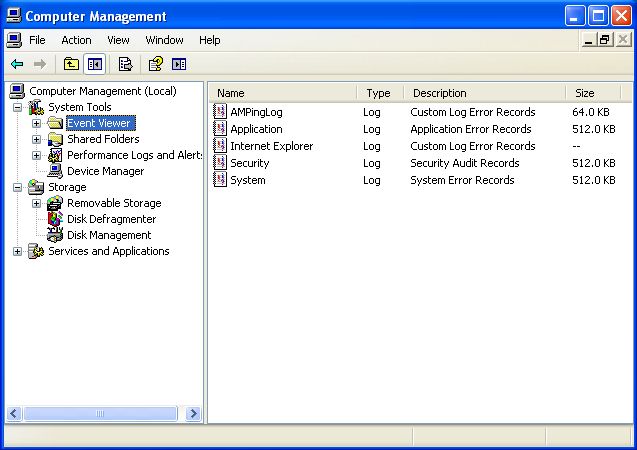
More on Event Viewer
- Services
System services are programs that load automatically either as part of an application's startup process or the operating system startup process to support the different tasks required of the operating system.
More on Services
- Computer Management
Computer Management helps you manage local or remote computers using a single, consolidated desktop tool. It combines several Windows administration utilities into a single console tree, providing easy access to a specific computer's administrative properties and tools.
More on Computer Management
- MMC
Microsoft Management Console provides users an interface for configuring and monitoring the system that consists of a graphical-user interface (GUI) and a programming platform in which snap-ins (collections of administrative tools) can be created, opened, and saved. MMC does not perform the actual management tasks, but can host tools that perform them.
- Task Manager
Task Manager provides information about programs and processes running on your computer. It also displays the most commonly used performance measures for processes.
More on Task Manager
- Start Menu
The Start menu is the main gateway to your computer's programs, folders, and settings. It's called a menu because it provides a list of choices, just as a restaurant menu does. And as "Start" implies, it's often the place that you'll go to start or open things.
More on Start Menu
|
|
|